Billing
Billing and related settings can be managed in the Primary Administrator’s (account holders) account. Clients can choose to pay for Timesheets.com on a monthly or annual basis. Monthly billing is by credit card, but clients that pay annually may elect to be invoiced and then pay by check, ACH, or other means.
License Administration
Clients are responsible for managing their own license level and can add or remove licenses through the Primary Administrator account at any time. Secondary administrators need to contact Timesheets.com for assistance with license administration. Timesheets.com does not automatically adjust client license levels as client hiring and termination plans are unpredictable and fluctuate greatly from one organization to another.
Licenses purchased from Timesheets.com are refundable for up to 30 days. Thereafter, clients own purchased licenses until the end of the prepaid period.
Primary administrators should follow the instructions below to manage their subscription level by adding or removing the number of user licenses in their accounts.
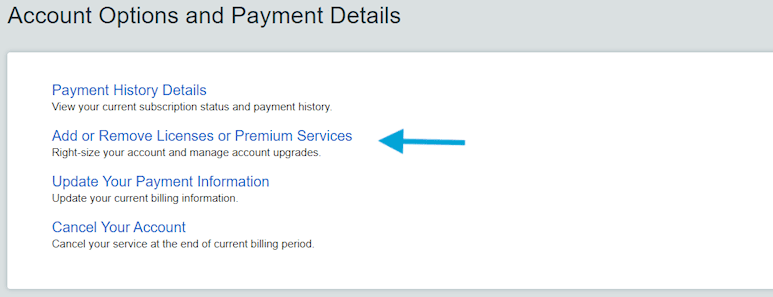
- Click the user
 icon in the upper right.
icon in the upper right. - Click My Account.
- Click the blue Add or Remove Licenses or Premium Services link.
- Choose your new license tier, and click the Continue to Select Your Options button.
- Add any optional features that you may need, and click the Continue to Checkout button.
- Re-enter your payment details and confirm. If you are adding licenses, a prorated charge will be applied for the remainder of the billing period. If you are removing licenses, no change will take place until the next billing cycle, which will be billed at the new amount.
Note: If you are attempting to reduce the number of user licenses on your account, but you are unable to select a lower license tier on the Choose Your Plan page, you will need to deactivate one or more user accounts first. You will not be able to reduce licenses until you have archived users down to the number of active accounts you’d like to select. Refer to this article for detailed instructions.
