The Performance Documents tab of an employee’s HR Docs page offers a simple, uniform way to keep track of an employee’s performance with a number of useful, preformatted documents. Note: Only administrators and select supervisors have access to these documents which can be printed in PDF format.
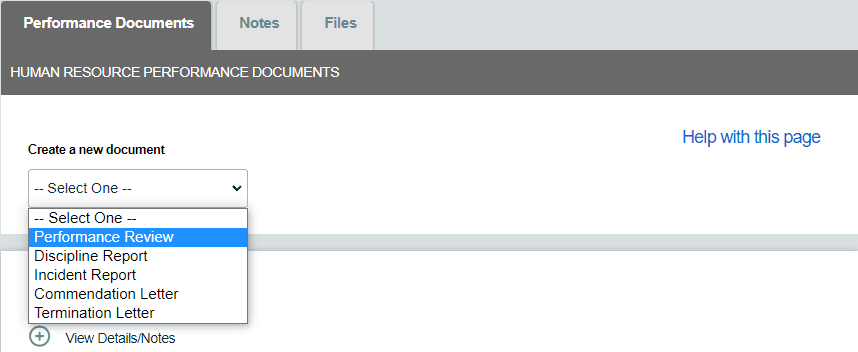
To create a performance document:
- From the Dashboard, click the gear wheel
 icon to the left of any user’s name.
icon to the left of any user’s name. - Click the HR Docs button under the employee’s name at the top of the page.
- Navigate to the Performance Documents tab.
- Select one of the document templates from the Create a new document drop-down menu. A new document will open for editing.
Alternatively:
- From the dashboard, navigate to the Human Resources tab.
- To the right of the employee’s name, click the blue number to the right of Saved Performance Documents.
- Select one of the document templates from the Create a new document drop-down menu. A new document will open for editing.
Completed and saved performance documents will display in a table below the Create a new document drop-down menu.
- Clicking the expand
 button will show a version history for the document.
button will show a version history for the document. - The Date and By columns show the date on which the report was created and by whom.
- Values in the Type column are color-coded to indicate the type of performance document.
The Rating column will display the Overall Performance Rating for performance reviews (see below). The Last Modified column shows the date of the document’s last change and the user who changed it. Using the buttons in the last four columns, the documents can be:
![]() Viewed
Viewed ![]() Edited
Edited ![]() Downloaded (PDF file with signature fields)
Downloaded (PDF file with signature fields)
![]() Deleted
Deleted
The five available documents are explained in detail below.
Performance Review
- The first section of this document contains basic information about the review, including the employee name, the creator of the document, the reviewer, the date, and the employee’s job title and supervisor.
- The Review Type drop-down menu contains selections for the schedule of the review (unscheduled, weekly, monthly, quarterly, semi-annual, or annual).
- The user’s current pay rates are shown beside Hourly Pay Rate and Salary Pay Rate. If the employee is to receive a raise with this review, you may enter the new rates in the New Hourly Pay Rate or New Salary Pay Rate field, and the percent increase will be shown in red. Note: Updating pay rates on this document will update the user’s rates in settings 1-I and 1-J on the Options tab of the user’s settings page.
- The subsequent form fields for each category (Initiative, Teamwork, Quality of Work, etc.) each have a drop-down menu for a Rating as well as a space for Comments. Upon saving the review, the ratings will be averaged to form an Overall Performance Rating.
Discipline Report
- The first section of this document contains basic information about the review, including the employee name, the creator of the document, the reviewer, the date, and the employee’s job title and supervisor.
- Subsequent sections contain fields for Reason for Disciplinary Action and Action Taken, Additional Information, and Employee Comments, where detailed notes can be recorded.
Incident Report
- The first section of this document contains basic information as the Discipline Report.
- Subsequent sections contain fields for Description of Incident and Witness Account, Additional Information, and Employee Comments, where detailed notes can be recorded.
Commendation Letter
- The first section of this document contains basic information as the Discipline Report.
- Subsequent sections contain fields for Commendation, Additional Information, and Employee Comments, where detailed notes can be recorded.
Termination Letter
- The first section of this document contains basic information as the Discipline Report.
- Subsequent sections contain fields for Reason for Termination, Additional Information, and Employee Comments, where detailed notes can be recorded.
