Creating and editing calendars is only available using the desktop version.
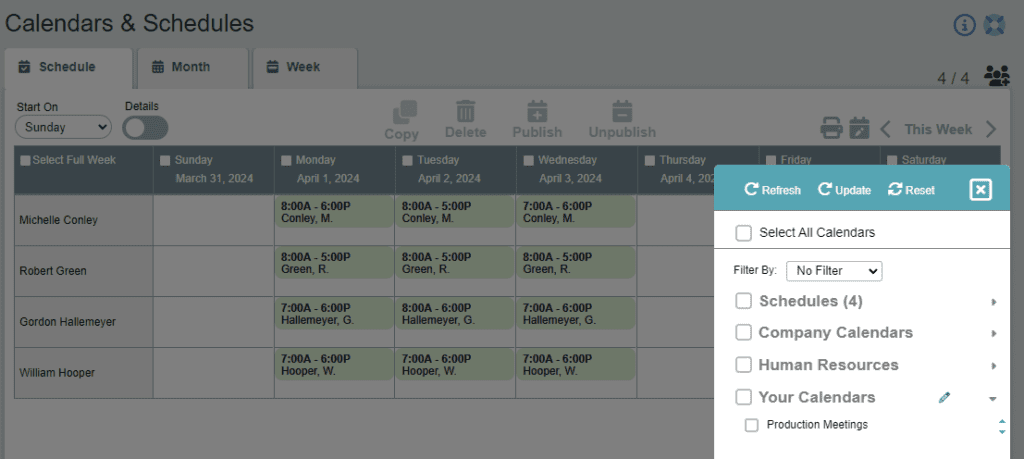
View Calendars and Add Events
- Click Schedules in the left menu.
- Click on the Users icon in the top right to access the list of schedules and calendars.
- Select the appropriate calendar and click update to add it to the view.
- Check the boxes next to the calendars you wish to view under Company Calendars, Human Resources, and Your Calendars in the menu to the right, and click Update View.
Create or Edit a Custom Calendar
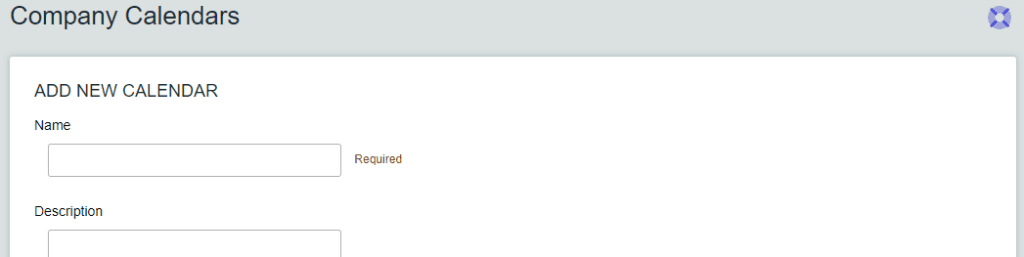
- Click the Pencil icon to the right of Your Calendars in the Users menu.
- Enter a Calendar Name and Optional Description.
- Choose a Color for the calendar.
- Choose the Calendar Type:
- Private calendars are only viewable/editable by the creator.
- Public calendars are viewable—but not editable—by all users in the account.
- Shared calendars‘ view and edit access can be customized using the Make this calendar visible only to me (uncheck to make selections) and Make events on this calendar editable only by me (uncheck to make selections) options. Note: Users will need to accept invitations to shared calendars via the Invited tab on the Add/Edit Calendars page.
- Click the Add Calendar button to create the calendar.
Archive or Delete Calendars
- Navigate to the Private, Public, or Shared By Me tab to find the calendar in question.
- Check the boxes at the left next to the calendars you with to delete or archive, and click the Archive Selected or Delete Selected button.
To share calendars:
When a calendar is created, it can be marked as private, public, or shared as seen in the image above. When a calendar is shared, it must also then be shared with specific individuals in the calendar settings. Sharing a calendar creates an invite that will display on the calendar settings Invites tab for each user. Each user must access the add/edit calendars page, visit the Invite tab and accept the calendar invite before they are able to access the shared calendar.
Calendars can also be imported, exported, or edited from the Add/Edit Calendars page using the import ![]() , export
, export ![]() , and edit
, and edit ![]() icons on the far right of the calendars list.
icons on the far right of the calendars list.
