Schedules can be published or unpublished to control whether users are allowed to see them. Each individual schedule entry is initially only visible to managers until it is published. Unpublished schedule entries appear on screen with a red background while published entries appear with a green background. You can publish individual schedule entries as you create them or you can publish up to a week at a time by selecting individual days to publish as a whole.
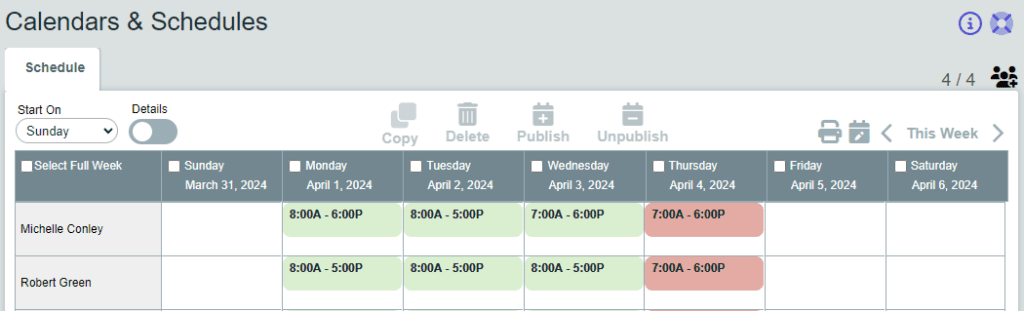
Any manager can see unpublished schedule items created by other managers.
To publish (or unpublish) a single entry:
- Check (or uncheck) the Published box when creating or editing the entry.
- Click the Save or Update button.
To publish (or unpublish) all entries for a single day:
- Check the box next to the date at the top of the table column.
- Click the Publish (or Unpublish) button.
To publish (or unpublish) the schedule for an entire week:
- Check the box next to Select Full Week in the upper-left corner of the table.
- Click the Publish (or Unpublish) button.
Pro Tip: We recommend creating a schedule for an entire week before publishing. This way, the schedule is hidden from your workers until it’s complete. Doing so avoids a worker from obtaining incorrect scheduling information by seeing an incomplete schedule.
