Before you can import calendars from other applications you will need to create a calendar in Timesheets. See this article for instructions.
Importing an ICS File
Importing calendars is done using what’s called an iCalendar or .ics file, a file format most popular calendar programs can export.
To import your ICS file into your Timesheets.com calendar:
- Click Scheduling in the left menu and then Custom Calendars.
- Find the calendar you wish to import to and click the import icon
 to the right.
to the right. - Click the Choose File button to select the ICS file you wish to import.
- Click Import.

Exporting ICS files
Below are links to instructions on exporting ICS files from several popular calendar programs:
Importing a CSV File
It’s also possible to import a CSV file into a custom calendar. The CSV should have 8 columns in the following order from A-H, and the first row (i.e. the header row) should include these names spelled exactly as seen here.
- StartDate – Both dates use standard date format: 12/31/25
- StartTime – Both times use standard time format 8:00:00 AM
- EndDate
- EndTime
- Title – Optional field
- Description – Optional field
- Status – Enter a 0 for available, 1 for unavailable.
- Published – Enter a 0 for not published and hidden from users, 1 for published and viewable by the user.
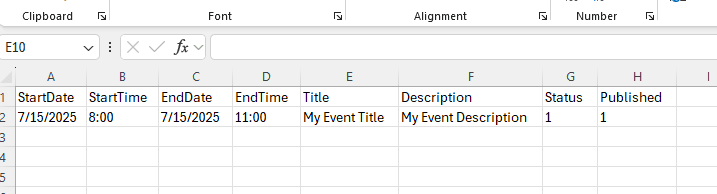
Troubleshooting
Importing an Outlook ICS file gives an error: “One or more events in the file were not valid. Check the file and try again.”
This error may be caused by extra HTML information in the .ics file. To fix this issue:
- When you pull up the “Save Calendar” window to export the calendar from Outlook, click the button that says More Options…
- Click the dropdown next to Detail and set it to “Limited details” or “Availability Only”. Do not select “Full Details”.
- Click Ok
- Click Save to save the .ics file

