The project timesheet is accessed from the dashboard by clicking on a user’s total hours under the Project Timesheets column. The timesheet view is mostly the same for all users but will display certain information only to managers, depending on assigned permissions. Administrators see all features, while supervisors might not see certain features—such as links to HR Docs or Settings.
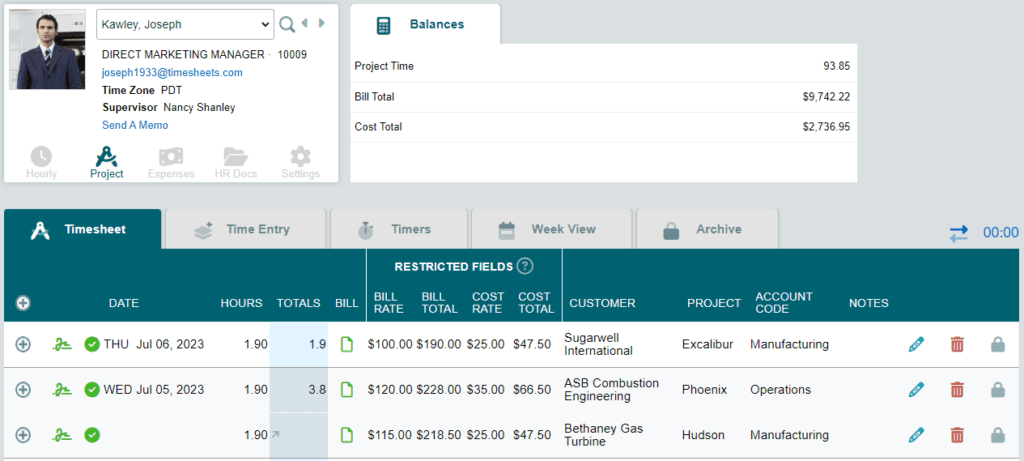
Account Summary Information
Basic information for the user is displayed at the top of the timesheet, including:
- Their name, file photo, and basic information.
- Their user login ID.
- You may also see the Send A Memo To Employee link, which can be used to send a private message to the user that they will see the next time they log in.
Balances
The Balances table shows a summary of totals for all open project time entries, including total Project Time hours, the Bill Total representing the total dollar amount of billable time worked, and Cost Total representing the total cost of project time worked. (Note that financial totals are viewable only by admins and supervisors with appropriate permissions.)
The Timesheet
The Timesheet tab displays all time data for the user and, depending on how much data exists, may be several pages long. Clicking the expand ![]() button to the left of each record exposes audit trail information, including:
button to the left of each record exposes audit trail information, including:
- Work notes associated with the record
- An audit trail with a history of changes to the time record
Additional Tabs
There are four tabs in addition to the Timesheet tab:
- The Time Entry tab is used for manually entering records onto the timesheet. Note: The Time Entry tab may be hidden depending on your specific account settings.
- The Timers tab contains controls for initiating project timers as an alternative to manual time entry.
- The Week View tab is another alternative time entry method that displays an entire week with cells for entering time for each day, as well as controls for copying the records from one week to the next.
- The Archives tab contains all records that ever existed on the timesheet. This includes time that has been archived using the Archive Project Time feature and time that has been deleted. Note that deleted time does not appear in any reports but will continue to be visible on the Archives tab.
